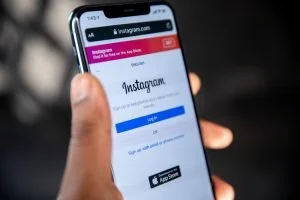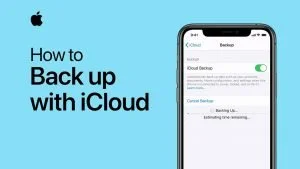Hey! I heard you’re switching from Windows to IOS/MAC. If yes, you must be wondering how to take screenshots?
A tip-off for you: taking screenshots in MAC isn’t just about pressing the Print Screen (Prt Scrn) button but requires pressing a couple of keys.
Fortunately, MAC has an inbuilt tool that makes the process of taking the screenshot easy and simple. It offers two alternate options: either go to the screenshot menu and select the way for screen capture or use shortcut keys.
Without any further ado, let’s jump on the steps of capturing different screens in different ways.

Screen Capture Using Snapshot Menu
You’ve upgraded your MAC to Mojave, WOW!
Now, you won’t face any difficulty in capturing a screen. Simply press Shift+Command+5, a new key command that calls up a screen capture menu at the bottom of the screen.
The menu has multiple options for multiple purposes;
- Take a snap of the entire screen
- Take a snap of selected window(s)
- Screenshot a selected portion
- Record entire screen
- Record selected portion
After selecting a particular option, the mouse pointer will turn into a camera icon. Move the camera icon to the portion you want to capture and click to save the image.
The screen capture menu features the ‘Option button’ on the right side. It allows you to pick the desired place to save your screenshot, for instance, documents, desktop, mail, clipboard, messages, or preview.
P.S. You can also set the timings of the screenshot from the option dropbox.
Screen Capture Using Shortcut Key Commands
Using the screenshot menu to take snaps isn’t the only option. You can use shortcut key commands whether you want to grab the entire screen, selected window(s), or a selected portion.
Here are simple key commands that ease the process of taking a screenshot.
➢ Command+Shift+3
The key command takes the screenshot of the entire screen.
- Press and hold Ctlr+Shift+3 together to take a snap.
- A thumbnail will appear in the right corner of your display if you want to edit it. Or hold on for few seconds and let the screenshot be saved on your desktop.
➢ Shift+Command+4
The key command screenshots a selected portion of the screen.
- Press and hold Shift+command+4 altogether.
- The mouse pointer will change to a crosshair.
- Drag the crosshair to the area you want to capture.
- Release the pointer to take a snap.
- A thumbnail will appear on the right bottom of your screen. Click on it to edit the shot or wait for the snap to be saved on your desktop.
Note: Press the Escape (Esc) key to cancel the screenshot.
➢ Shift+Command+4+Spacebar
The key command will grab the window/menu
- Open the window/menu you want to capture
- Press and hold Shift+command+4+spacebar altogether.
- The mouse cursor will transform to the camera icon.
- Click on the window/menu to capture it.
- A thumbnail will show up for image editing. Or the snap will be saved on the desktop.
Learning ‘How to Take Screenshot on MAC’ isn’t very technical, right? Yes, hats off to the upgraded MacBook screenshot menu.
Take screenshots and be the king 😉
Dr Walnut