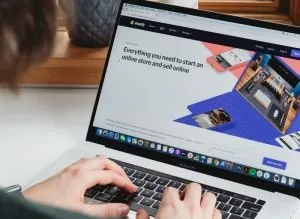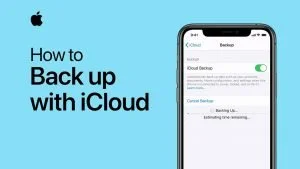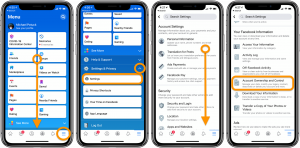How To Download YouTube Videos – YouTube has a captivating charm that can involve you for hours.
Ah! The internet connection and streaming don’t let you enjoy your favorite videos?
To end the dilemma, YouTube features help you to save tutorials, download videos, and share them with your close ones.
This article is penned down for you. Keep following this piece of writing to download your videos and enjoy offline.
Stay upright!

VLC Media Player
Whether you want to download videos or music, VLC media player is the best software you can ever use. A free application can easily be used on PC, MAC, and mobile platforms such as iOS Android and iPadOS serving the best quality service.
Here’s a lightbulb moment, follow the steps on the VLC media player, and download your favourite video/music.
- Download the VLC media player on your computer
- Copy the URL of the video you wish to download
- Open VLC media player. If you’re downloading the video on your PC, click on “Media” and select “Open Network Stream”
OR
If you’re using MAC to download the video, go to “File” and select “Open Network”
- An “Open Source” menu will open, paste (Ctrl+V) the copied URL of the video, click on the “Open” or “Play” action button
- After a while, the YouTube video will start playing
- If you’re using a PC, tap on “Tools” and select “Media Information”
OR
If you’re using MAC, tap on “WIndow” and select “Media Information”
- The media information menu includes “Location Bar”. Copy the URL
- Open the web browser and paste the copied URL in the search box
- A new page will appear; click on 3 dots positioned on the right side
- Select “Download”
You can download YouTube videos in few clicks. Enjoy your saved video anytime, anywhere.
P.S. The downloaded video is saved as an “.MP4” file.
WinX or MacX
WinX and MacX are program suites specially designed for downloading videos from various sources.
It downloads the video within minutes, depending upon its size. Here’s a step-by-step guideline to use WinX or MacX for downloading videos.
- If you’re using a PC, download the WinX application from its official website.
OR
MAC users can download the MacX from its official website.
- After the download completion, open the application and click on “Add URL” positioned on the upper left corner
- Paste the video URL that you wish to download, then click on “Analyze”
- Choose the video file and version, tap on “Download Selected Videos” or “Done”
- Tap on “Download Now”
WinX or MacX will have your downloaded video. The downloaded video will be in the storage on your computer’s video or movies folder.
P.S. If you’re using the WinX/MacX premium version, click on “Convert to MP3” to get the audio-only.