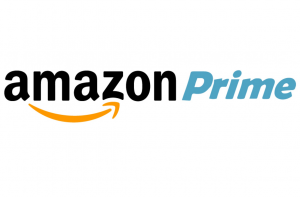How To Delete Instagram Account? What do you think of it?
Instagram encourages travel, intercultural interactions. and multiple activities. It depicts a lively, chromatic, and rich life that makes people addicted to it.
Ah! It’s a bog that kills creativity!
The ultimate option left is to delete your account because you can’t regress.
Here are some guidelines on how to delete/deactivate your account.
Stay tuned!
Delete Your Account – How To Delete Instagram Account
WARNING: Your deleted Instagram account cannot be in recovery, and apparently. You’ll lose all your data and memorabilia, for instance, pictures, followers, and more.
Deleting an Instagram account requires a couple of clicks. If you affirm in deleting your account permanently, follow the steps:
- Step 01: Log into your Instagram account using a web browser
- Second Step: Go to the “Delete your Account” page
- Third Step: Click on the dropdown menu from the bottom right corner of the page and choose a reason for account deletion.
- Step 04: Enter your password in the ‘Re-enter password box’
- Step 05: You’ll see a blue-coloured action button “Delete my account”. Click on it to permanently erase your account.
Now delete the Instagram account permanently.
P.S. At some time in the future, you wish to re-create your Instagram account. Make sure you use a different user name. Your former username can’t be anyone’s username by yourself or anyone else.
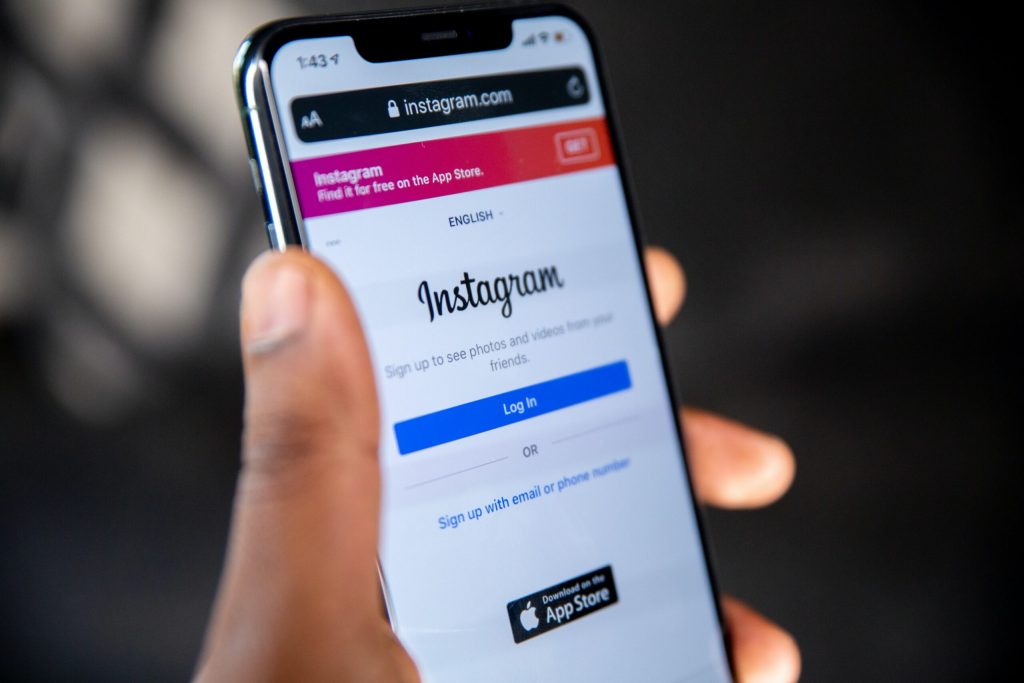
Deactivate Your Instagram Account – How To Delete Instagram Account
IMPORTANT: Disabling or deactivating an account is temporary. While your account is in this mode, your profile, pictures, followers, likes, and comments will be veiled from other users.
Your exams are coming up, and you need some time off from Instagram. Deactivating the account is an optimal decision.
Follow the steps and focus on your career goals;
- Step 01: Log in to your Instagram account using a web browser
- Second Step: Click on the ‘Person icon’ positioned in the upper right corner of the page.
- Third Step: Click on ‘Profile’
- Step 04: Select ‘Edit Profile’
- Step 05: Scroll to the bottom of the page. Click on ‘Temporary disable my account.’
- Step 06: An interrogation page will appear. Choose a reason for deactivation from the dropdown menu.
- Step 07: Enter password in the ‘Re-enter password box’
- Step 08: Click on the blue-coloured action button ‘Temporarily disable account’
Temporary disability is now done at your Instagram Account.
P.S. If you ever intend to recover your account and data. Simply ‘Log in’ to your account.
REMEMBER: Deletion and deactivation of accounts require a web browser. You cannot perform any of these functions using the Instagram Application.
Save Your Account Data
Who wants their memorabilia fitter away? None, right?
Instagram features to download your personal data such as pictures, profile bio, and more. If anyone wishes to erase their account permanently, they don’t have to compromise on their account data.
Here’s a lightbulb moment; follow these simple steps and save your data.
- Step 01: Log in to your Instagram account
- Second Step: Click on the ‘Profile icon’.
- Third Step: A dropdown menu will open. Click on ‘Settings’
- Step 04: From the Settings menu, click ‘Security’
- Step 05: Click on ‘Download Data’. Enter your email id and submit a download request.
Instagram will proceed with your download request. And within two days. All your account data will be in the email.
At last! We’ve completed our deletion task. Now, give yourself some time and focus on your life goals.