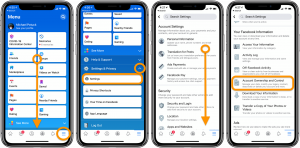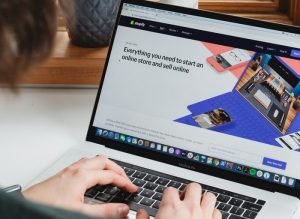How To Reset iPhone? Resetting your iPhone is relatively simple, however, you might have to take care of a few things before you take the plunge and reset your iPhone. There can be various reasons to reset your iOS device, one of them might be that you’re going to sell it or lend it to someone, in that case, it is preferable that you may wipe your data from the phone and then hand it over.
Why You Might Want To Reset Your iPhone
Maybe you’re having software issues with your iPhone, like constant crashing or random slowdowns.
These issues might stem from the bugs and leftover data from the uninstalled apps, in that case, it can get really hard to remove them from the system because of the closed nature of iOS. Resetting your iPhone might help resolve such software issues and allow your phone to run like brand new.
What “Resetting” wipes from your iPhone
It is crucial to note that when you wipe/reset your iPhone you’re essentially deleting everything that is present on the phone’s memory. This includes all the pictures, videos, contacts, music, calendar entries, and network settings as well.
If you’re not keen to lose these then you might as well back up your iPhone before attempting to reset it.
You can backup your iPhone easily by connecting your phone to your PC and using iTunes, or if you want to backup your data in the cloud then you can opt for iCloud storage as well. Backing up ensures that your data remains secure, and if you plan to switch to a newer or any other iPhone then you can easily download that backup on the particular device.

Steps to Reset Your iPhone
Warning: Resetting your iPhone will delete everything on it. Be sure to backup in case you don’t want to lose your data. Follow the first step if you want to backup your data to iCloud.
- Step 01: Head over to the Settings app and tap on the topmost tab that has your photo, name, and Apple ID. Then head over to the iCloud tab and tap on “Backup Now” to create a backup on iCloud. It’ll take a while so please be patient.
- Step 02: Go back, scroll down and tap on the “Sign Out” button. It is crucial to sign out from your iOS device if your main intent is selling the device. You might be asked to enter the password once or twice in this process.
- Step 03: Now get back to the Settings app, go to “General”, scroll down and you’ll see “Reset” on the bottom along with the “Shutdown” tab.
- Step 04: Tap on the ‘Reset’ tab and then choose “Erase All Content and Settings”. You’ll be asked to put your passcode in, and then the process of wiping the iPhone will start.
Your iPhone’s screen might go black or you might see a loading bar along with an Apple logo on your device. Don’t worry as the system is wiping all the data on your phone. Once the entire process is finished, your phone will boot up and will be ready to use once again.
Get More Tips & Tricks from DrWalnut how-to articles.